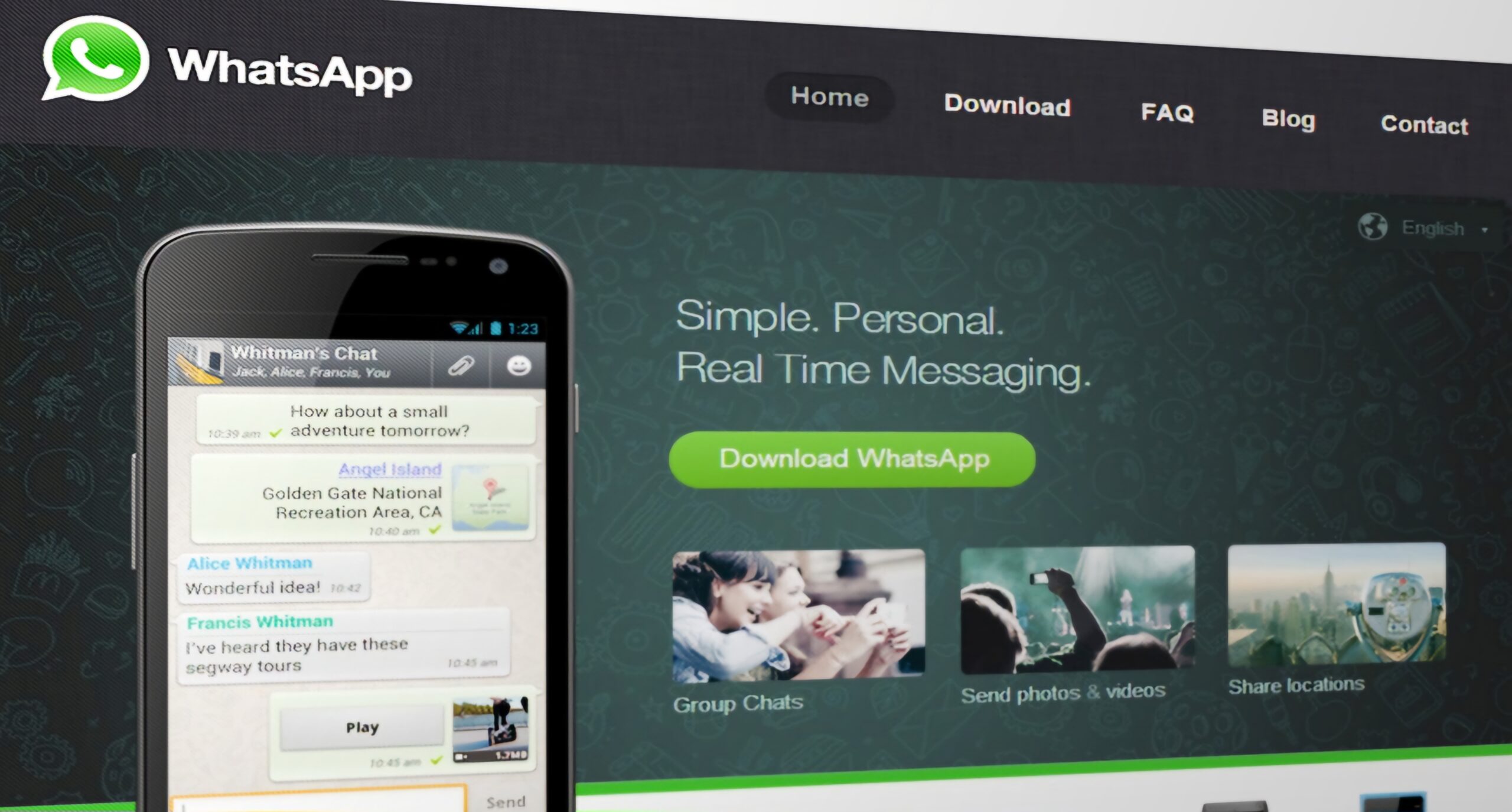WhatsApp is one of the most popular messaging apps in the world, allowing users to send messages, make calls, and share media with friends and family. However, there may be instances where you accidentally delete important WhatsApp chats and media, causing a great deal of frustration. The good news is that there are methods to recover deleted WhatsApp chats on both Android and iPhone devices. In this article, we will walk you through the steps to recover deleted WhatsApp chats and discuss how to backup your messages to prevent any future loss.
1 Recovering Deleted WhatsApp Chats on Android
If you have an Android phone, recovering deleted WhatsApp chats is a relatively simple process, especially if you have a backup. WhatsApp automatically creates a backup of your chats every day at 2AM and saves them either to your phone’s storage or Google Drive, depending on your settings.
Here are the steps to recover deleted WhatsApp chats using your Android phone:
Reinstall and Uninstall WhatsApp: To recover deleted WhatsApp chats, you need to uninstall the app first and then reinstall it from the Google Play Store. This step is crucial because WhatsApp will prompt you to restore your chats from the most recent backup after reinstalling.
Verify Phone Number: After reinstalling WhatsApp, open the app and verify your phone number. Make sure it is the same number you used before.
Restore Chats: Once you have verified your phone number, WhatsApp will prompt you to restore your chats and media from either Google Drive or your phone’s storage, depending on where the backup was stored. Press “Restore” and wait for the procedure to be completed.
Retrieve Deleted Chats: After the restoration process is completed, all your deleted WhatsApp chats and media will be restored. It’s important to note that this method only works if you have a backup of your WhatsApp chats. If you don’t have a backup, it may not be possible to recover the deleted chats.
2. Recovering Deleted WhatsApp Chats on iPhone
The process of recovering deleted WhatsApp chats on an iPhone is similar to that on Android. WhatsApp automatically creates a backup of all your chats and saves them to iCloud.
Follow these steps to recover deleted WhatsApp chats from an iPhone:
Uninstall and Install WhatsApp: Just like on Android, the first step is to remove WhatsApp from your iPhone and then reinstall it from the App Store.
Verify Phone Number: Open WhatsApp and verify the validity of your phone number.
Restore Chats: After verifying your phone number, WhatsApp will prompt you to restore your chats and media from iCloud.
Retrieve Deleted Chats: Once the restoration process is complete, all your deleted WhatsApp chats and media will be restored. However, this method only works if you have a backup of your WhatsApp chats stored in iCloud. If you don’t have a backup, it may not be possible to recover the deleted chats.
3. Recovering Deleted Media from WhatsApp
When you delete media in WhatsApp, it is not immediately removed from your phone’s storage. Instead, it is marked as deleted and removed from the chat history. However, there is a way to recover deleted media within WhatsApp using the following methods:
Find the Deleted Media: First, you need to locate the deleted media on your phone’s storage. On Android, it is typically found in the ‘WhatsApp’ folder within your phone’s internal storage or SD card. On iPhone, it can be found in the ‘WhatsApp’ folder on the internal storage.
Restore the Media: Once you have found the deleted media, you can restore it by moving it back to the correct folder on your phone’s storage. For example, if you deleted a photo from a WhatsApp chat, you can restore it by moving it back to the WhatsApp folder and then into the Media folder.
Update Media Gallery: After restoring the media, you may need to refresh the media gallery for it to appear in WhatsApp chats. On Android, you can do this by rebooting your phone. On iPhone, you can open the Photos app and click on “Albums” in the lower right corner of the screen. It’s important to note that this method only works if the deleted media is still stored in your phone’s memory and has not been replaced by other information.
4. Backing Up WhatsApp Messages
To avoid the hassle of having to recover deleted WhatsApp chats in the future, it is important to regularly backup your messages. Here’s how you can do it:
On Android:
Launch WhatsApp: Open the WhatsApp application on your Android device.
Access Settings: Tap the three dots on the right-hand side of the screen to open the menu. Select “Settings.”
Chats: From the Settings menu, choose “Chats.”
Chat Backup: Select “Chat backup.” In this section, you can set the frequency of your backups, choose whether to include videos, and select Google Drive as the account to save your backup.
Start Backup: Tap the “BACK UP” button to begin the backup process. Depending on the size of your messages and media, it may take some time.
5. Conclusion
Accidentally deleting WhatsApp chats can be a frustrating experience, but thankfully, there are ways to recover them. Whether you’re using an Android phone or an iPhone, the steps to recover deleted WhatsApp chats are relatively straightforward if you have a backup. Additionally, it’s important to regularly backup your messages to prevent any future loss. By following the steps outlined in this article, you can ensure that your important WhatsApp conversations and media are safely preserved.